
Are you tired of using outdated design tools or struggling with complex software? Canva Pro can be a game changer for you. With Canva Pro, you can create professional-looking designs in minutes. However, not everyone can afford the subscription fee. But, what if we told you that you can use Canva Pro for free? Yes, you read that right! In this article, we’ll show you how to use Canva Pro for free and create stunning designs without spending a dime.
What is Canva Pro?
Canva Pro is a cloud-based design platform that offers a wide range of tools and features for creating professional-looking designs. With Canva Pro, you can access millions of images, templates and design elements. You can also collaborate with team members, save designs as templates, and create a brand kit to maintain consistency across all your designs. Canva Pro is a subscription-based service that starts at $12.95 per month. However, there are ways to use Canva Pro for free.
How to sign up for a free trial of Canva Pro?
The easiest way to use Canva Pro for free is to sign up for a free trial. Canva Pro offers a 30-day free trial, which gives you access to all Pro features. Here’s how to sign up for a free trial of Canva Pro:
- Go to Canva and click the “Try Canva Pro for Free” button.
- Create an account using your email address or sign up with your Google or Facebook account.
- Select the plan you want to sign up for. Canva Pro is the default option.
- Enter your payment information. do not worry; You will not be charged until the end of the free trial.
Click the “Start Free Trial” button, and you’re good to go!
How to use Canva Pro for free after free trial?
Once your free trial ends, you can still use Canva Pro for free with some limitations. Here are some ways to use Canva Pro for free after a free trial:
- Use free elements: Canva Pro offers millions of images, graphics and templates. However, you can still access some of these elements for free. Look for the “free” label on the elements to see which ones are available for free.
- Use Free Templates: Canva Pro has hundreds of templates available for free. You can use these templates to create social media posts, flyers, business cards and more.
- Use free tools: Canva Pro offers a wide range of design tools, such as the Magic Resize feature, which allows you to resize your designs for different platforms. You can still use these tools for free after your free trial ends.
How to use Canva Pro for free with an education account?
If you’re a student or teacher, you can use Canva Pro for free with an education account. Canva offers free education accounts to qualified students and teachers. Here’s how to sign up for a Canva Education account:
- Go to Canva education and click the “Apply for free access” button.
- Fill the application form with your personal information and your school information.
- Verify your account by clicking the link sent to your email address.
Use Canva Pro’s referral program.
Canva Pro offers a referral program that allows you to get 12 months of Canva Pro for free. To use the referral program, follow these steps:
- Go to Canva and sign up for a new account.
- Click the “Invite Friends” button on the dashboard.
- Share your referral link with your friends.
- For every friend who signs up using your link, you’ll get a free month of Canva Pro. You can refer up to 100 friends.
- Creating an account on Canva
- The first step to using Canva Pro for free is to create an account on Canva. Creating an account is quick and easy, and you can sign up using your Google or Facebook account. After creating an account, you’ll have access to all of Canva’s core features.
Activating the Canva Pro free trial
Canva offers a 30-day free trial of its Pro features, which you can activate by providing your credit card details. Although you will not be charged during the trial period, you will be billed automatically after the trial period ends. To avoid being billed, be sure to cancel your subscription before the end of the trial period.
- Go to Canva and sign up for a new account.
- Click the “Try Canva Pro Free for 30 Days” button.
- Enter your payment details. do not worry; You will not be charged anything during the trial period.
- Enjoy all the premium features of Canva Pro for 30 days.
Sharing Canva Pro with your friends and colleagues
Did you know you can access Canva Pro features by referring your friends and colleagues to Canva? For every person who signs up for Canva using your referral link, you’ll get a free month of Canva Pro. You can refer up to 100 people, which means you can get 100 months of free Canva Pro!
Joining a Canva Education account
If you’re a student or educator, you can access Canva Pro features for free by signing up for a Canva Education account. Canva offers free accounts to verified students, teachers, and educators from accredited institutions. To sign up for a Canva Education account, you must provide proof of your status as a student or educator.
- Go to Canva for Education and sign up for a new account.
- Verify your status as a teacher or student.
- Enjoy all the premium features of Canva Pro for free.
Applying for a Canva Nonprofit Account
If you’re part of a nonprofit organization, you may be eligible for a free Canva Pro account. Canva offers free accounts to nonprofits that are registered with the IRS as a 501(c)(3) organization. To apply for a Canva Nonprofit account, you must provide proof of your nonprofit status.
- Go to Canva for Nonprofits and sign up for a new account.
- Verify your nonprofit status.
- Enjoy all the premium features of Canva Pro for free.
- Uploading custom fonts to Canva
- Canva Pro allows you to upload custom fonts to use in your designs. To upload custom fonts,
Conclusion
Canva Pro is a great tool for designers and marketers, but it comes with a cost. However, there are ways to use Canva Pro for free, such as a free trial, education
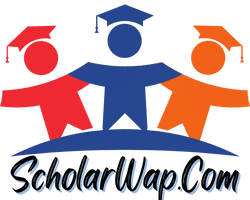
Leave a Reply